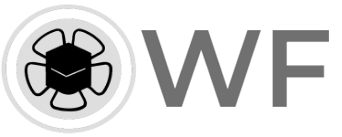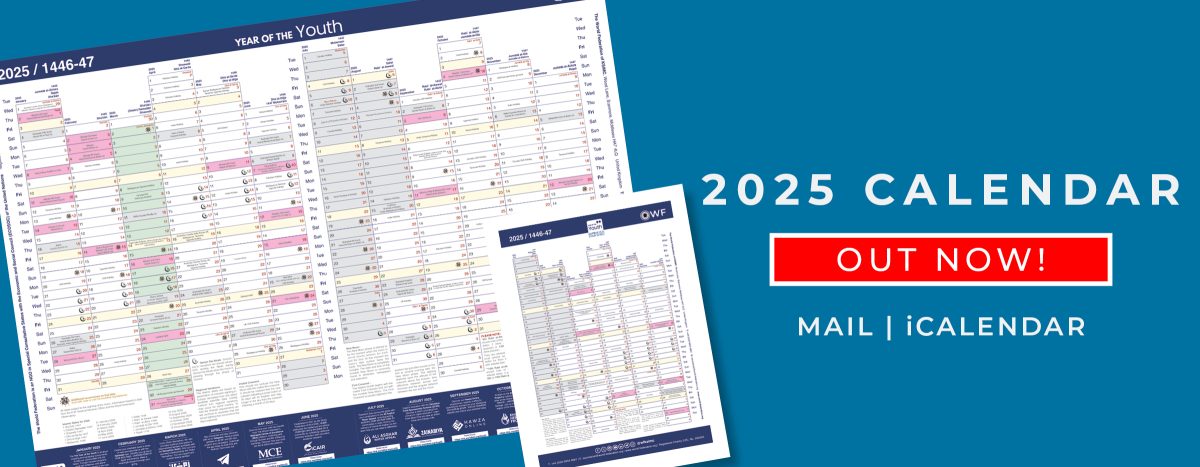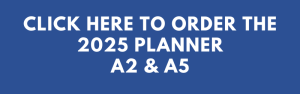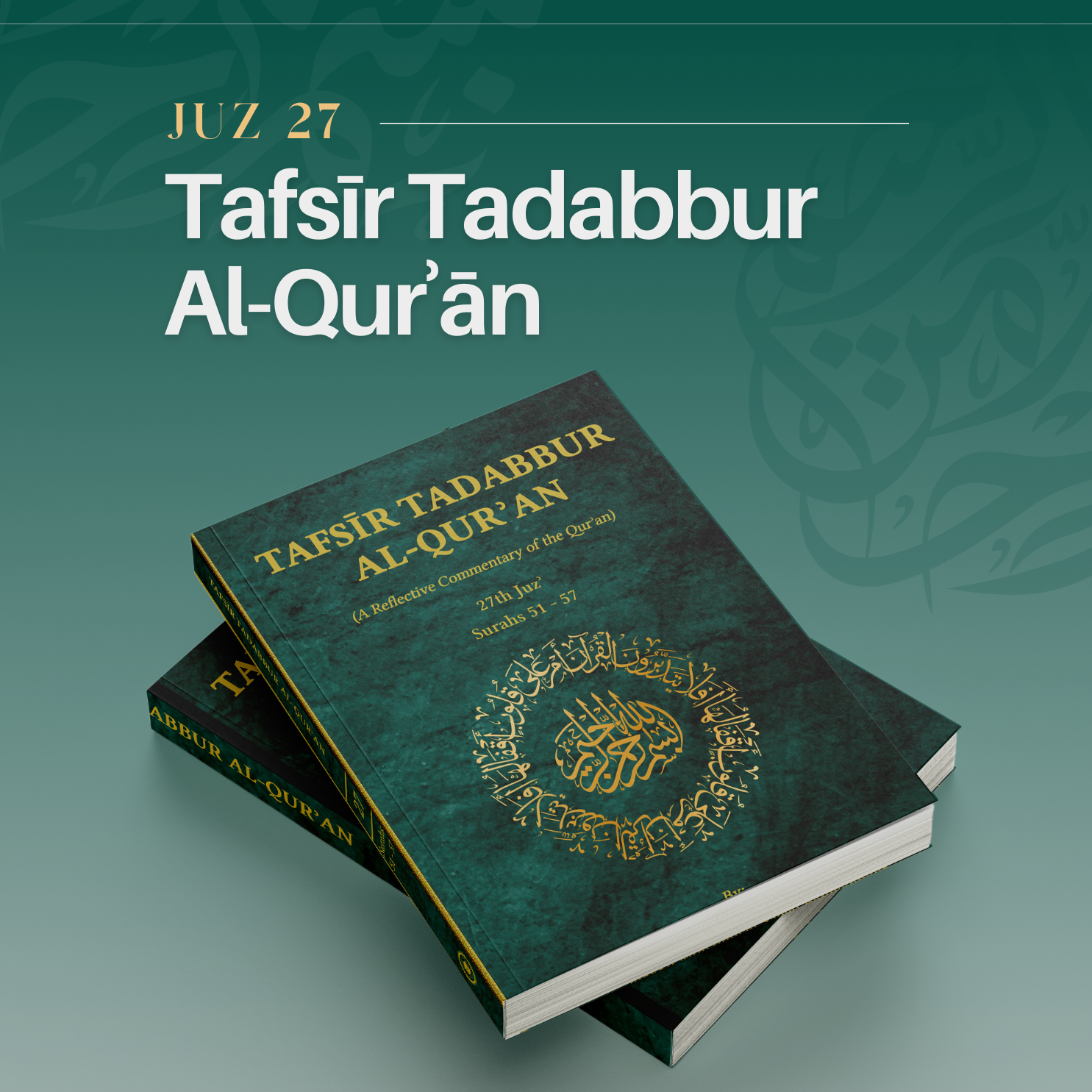Usage Instructions
Outlook (Windows)
1. Save the iCalendar (.ics) file(s) that you want to import on your PC.
2. Double-click each file to open it in Outlook. All of the dates in the Electronic Year Planner will appear as a separate calendar in your Outlook.
OR
1. Save the iCalendar (.ics) file(s) on your PC.
2. In Outlook, click File – Open & Export – Import/Export, then select ‘Import an iCalendar(.ics) or vCalendar (.vcs) file’ and follow the steps to import all the dates into your calendar of your personal mailbox.
Android
- On your device, tap on the 2025 planner links for each .ics file you would like to import.
- Tap the .ics file to open it in your Calendar app. A list of all the dates in the ICS file will be displayed. Tap ‘All All’ to add them to your calendar
- Repeat for each .ics file that you want to import.
If you want to access the .ics files by typing the direct URL for each file, they are:
https://www.world-federation.org/ical/2025_Occasions.ics
https://www.world-federation.org/ical/2025_QDA.ics
https://www.world-federation.org/ical/2025_First_of_month.ics
iPad / iPhone iPad / iPhone
- On your device, tap on the 2025 planner links for each .ics file you would like to import.
- Tap the .ics file to open it in your Calendar app. A list of all the dates in the ICS file will be displayed. Tap ‘All All’ to add them to your calendar
- Repeat for each .ics file that you want to import.
For further information email [email protected]